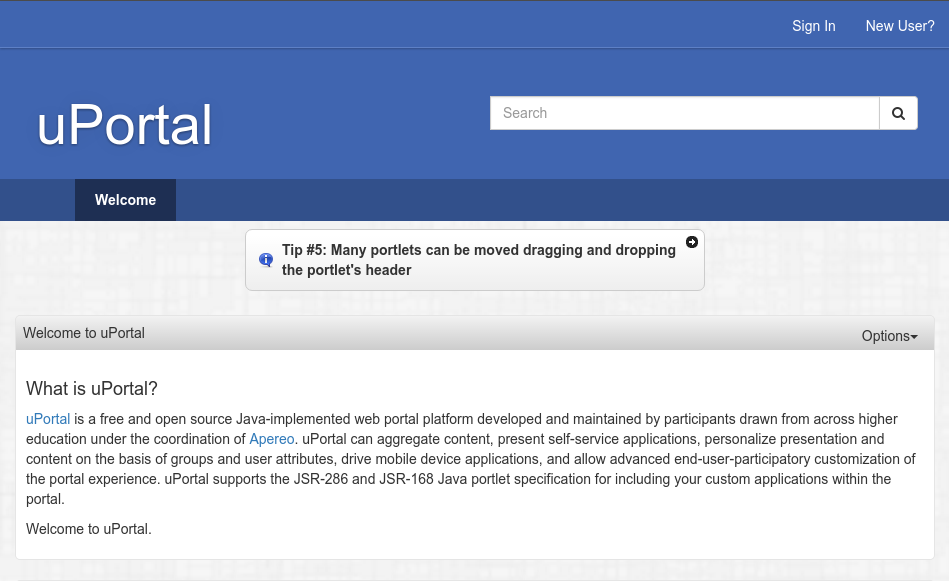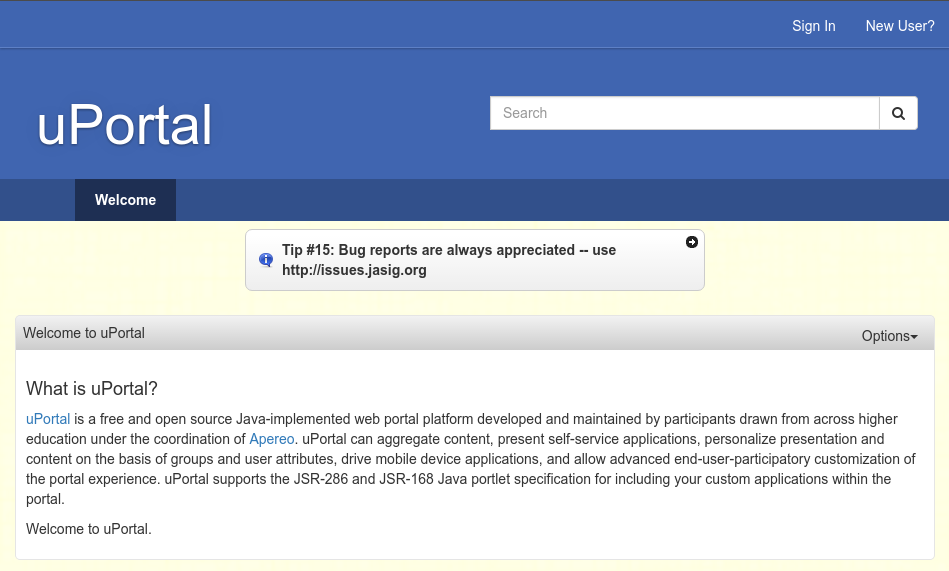Skinning uPortal
Defining your own skin is one of the most basic changes that makes your uPortal installation your own.
Table of Contents
Creating a skin
- Run
./gradlew skinGenerate -DskinName={skinName}to create the skin base files. - Navigate to the uportal-war/src/main/webapp/media/skins/respondr folder
-
Edit skinList.xml to point the
<skin-name>and<skin-key>to the new skin name. e.g.<skin> <skin-key>{skinName}</skin-key> <skin-name>{skinName}</skin-name> <skin-description> Basic skin for the Respondr theme based on Twitter Bootstrap and Responsive Design </skin-description> </skin> - Navigate to the data/base/portlet-definition folder
-
Edit dynamic-respondr-skin.portlet-definition.xml and add a
<portal-preference>with a<name>ofPREFdynamicSkinNameand a<value>with the skin name. e.g.<portlet-preference> <name>PREFdynamicSkinName</name> <value>{skinName}</value> </portlet-preference> - Navigate to the data/base/stylesheet-descriptor folder
-
Edit Respondr.stylesheet-descriptor.xml and change the
<default-value>to the skin name. e.g.<stylesheet-parameter> <name>skin</name> <default-value>{skinName}</default-value> <scope>PERSISTENT</scope> <description>Skin name</description> </stylesheet-parameter> - Stop Tomcat. (Run
./gradlew tomcatStopif using embedded Tomcat in uPortal-start.) - Run
./gradlew :overlays:uPortal:dataInitto apply the changes to the database. - Run
./gradlew :overlays:uPortal:tomcatDeployto build uPortal with the new skin and deploy it to Tomcat. - Start Tomcat. (Run
./gradlew tomcatStartif using embedded Tomcat in uPortal-start.) -
 Don’t forget to add the new skin to Git!
Don’t forget to add the new skin to Git!
Skin Configuration
uPortal uses Less variables to handle global skin changes.
Changes can be made to override the Bootstrap variables or the uPortal variables, changes should be made to the skin’s variable.less file.
Special Notes
Dynamic Respondr Skin
The color variables 1-6 are the values that the dynamic respondr skin portlet customizes.
@color1
@color2
@color3
@color4
@color5
@color6
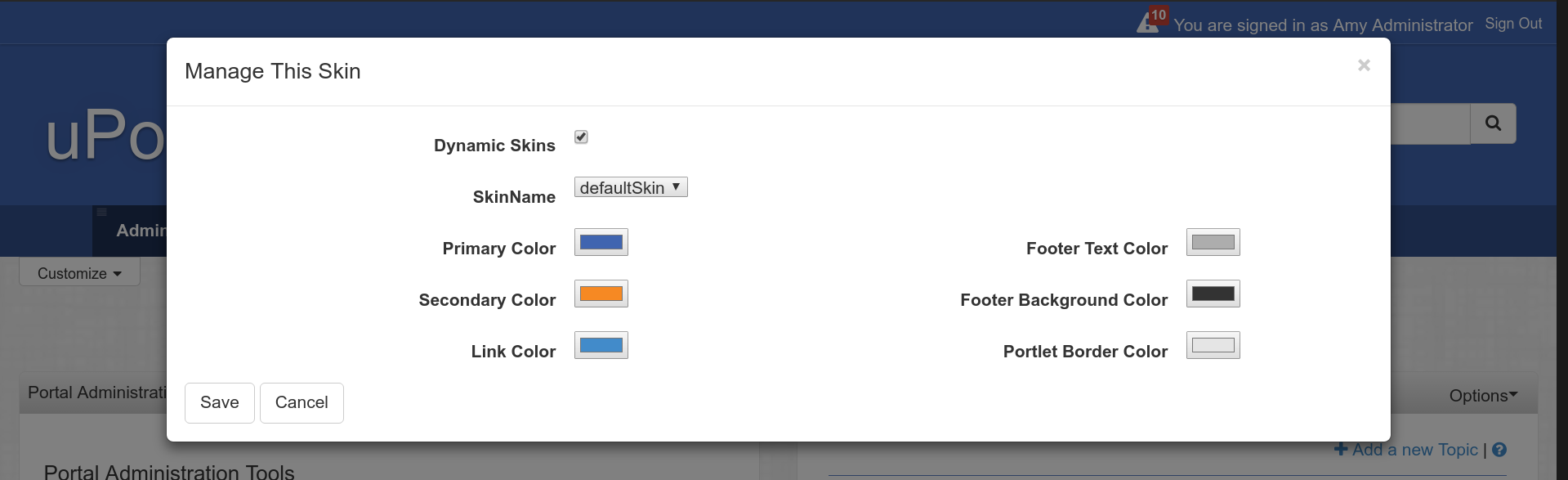
Page Effects
Portal background color and image can have special effects applied.
Setting @portal-page-body-background-image-filter allows for any combination css filters to be applied.